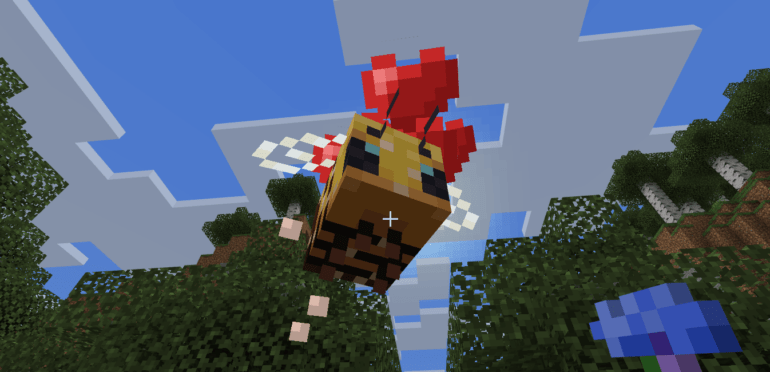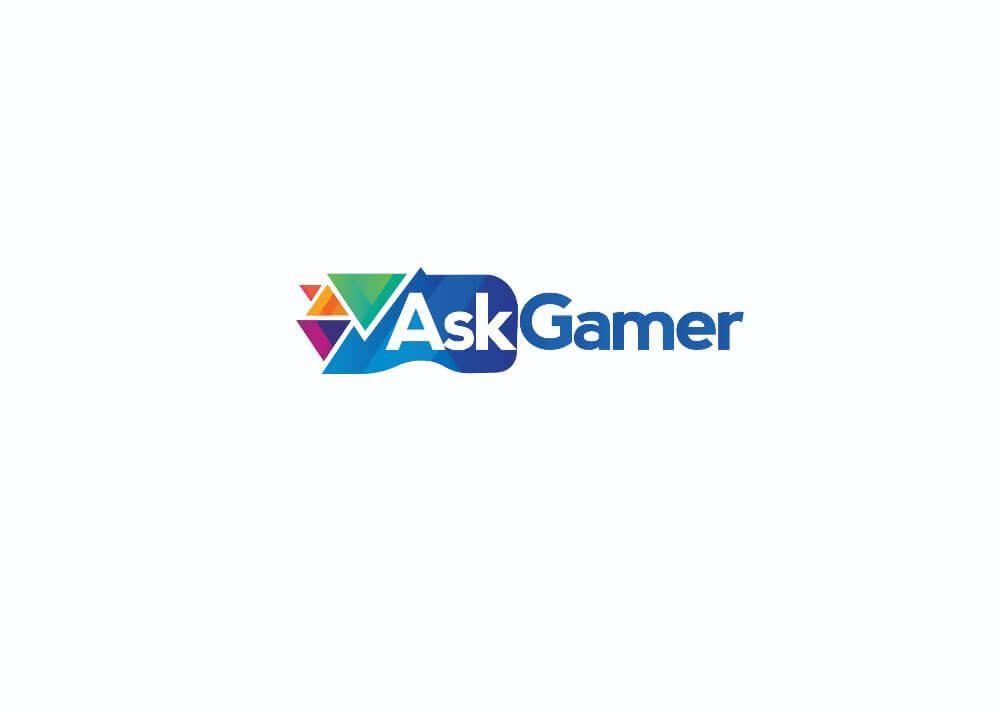Minecraft is well known for its easy to run aspect. It usually runs well on low-end hardware, with playable frames. However, people with powerful PCs prefer to have a more graphically enhanced Minecraft gameplay. The game can really look beautiful if you feed it the high tier hardware it wants. There are many mods and other ways through which players can revamp the graphical aspect of the game and take it to the next level. To know how you can do it, please go through the article down below!
How to enhance Minecraft 1.18 Graphics?
The in-build graphical settings will only take you so far. But to get the most advanced visuals in the game, you have to download external files like HD texture packs, resources and shaders. One of which is the Complementary Shaders and players can install it to the Minecraft 1.18 Java Edition for a huge graphical enhancement.

How to install Complementary Shaders for Minecraft 1.18?
The Complementary shaders in the game can be installed on the Java Edition of the game, that too only on the version from 1.15 to 1.18.2. As the name suggests, the Complementary Shaders is free to download and install, however, it doesn’t come with the game itself. Players have to take an external root in order to download and install it.

Here are the steps that you need to follow;
- Go to this link and download the shaders file.
- Now go to this link and download OptiFine.
- Install OptiFine on your PC.
- Now use OptiFine to create a brand new profile.
- Now open the Minecraft Launcher and select the new profile that you made with OptiFine.
- Make sure you have downloaded the shaders you want.
- Go to the Video Settings option and then to the Shaders option.
- Open the Shaderpack Folder and drag the downloaded shader zip file for your Complementary Shaders.
- Select it and start a new World in the game.

Now that you have all of these installed, your new Complementary shaders should be applied to the new world you made in the game. If you are not contained with this mod, you can also try several other textures and shaders packs to enhance the graphical aspect of Minecraft, to give you a much more detailed visual experience. You can check out official files from Mojang or from other verified sources to calibrate your game. If the new settings are not applied, please restart the game one more time!
This about concludes today’s article on how to install complementary shaders in the game. Be sure to follow us for more gaming Guides, How to’s and Tutorials.