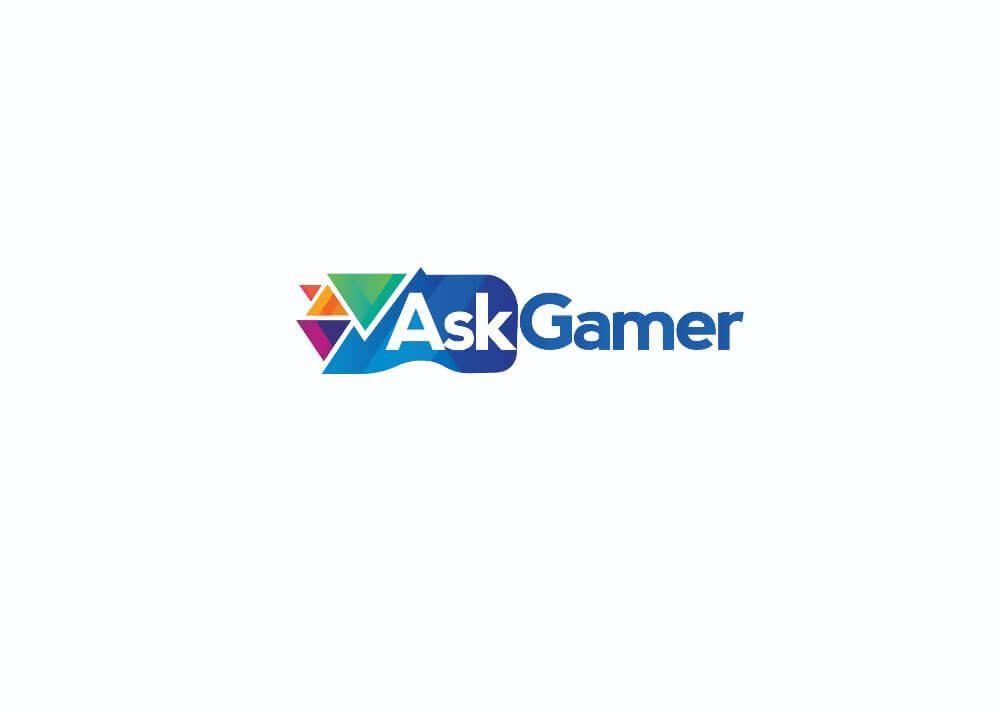Valorant is Riot Games best contender in the 5v5 Team-based tactical FPS genre. The genre was previously being dominated by CSGO and with the release of Valorant, the spotlight has shifted a bit. It’s popularity has skyrocketed and it has already gained a massive player base around the world. Many players, big organizations, sponsors and investors have already been associated with the wave.
Quite a number of current Valorant players are from CSGO or have a background of the contemporary. But these two games are very different despite having the same concept. Like the games run on 128 tick servers, besides weapons there are different agents in the game, each of them have their own sets of special abilities, etc. So CSGO players do find themselves a bit uncomfortable when they first start to play the game.
Table of Contents
Ways to migrate your CSGO settings to Valorant
One of the reasons for that is the config change, so we will list everything you need to do to have your familiar CSGO settings transferred to Valorant. The latter misses a community map, like ‘Crosshair Generator’ or ‘Config Generator’ like CSGO.
1. Mouse Sensitivity
The first and foremost option that needs to be resolved is mouse sensitivity. The DPI settings on your mouse will play a vital part in this scenario. Keep your DPI the same that you use to play CSGO and go to mouse sensitivity settings in Valorant. Now take your preferable CSGO’s mouse sensitivity and divide it by 3.18, the result will be your Valorant’s Mouse Sensi.
For example, if your CSGO’s Mouse sensitivity was 2.4 then you have to divide it with 3.18 and the result, i.e 0.754 will be your Valorant’s Mouse Sensi.

2. Resolution
You can not have a custom resolution in Valorant and you have to select your resolution from what is available in the settings. You will find the most common resolution settings there like 16:9 1080p or 720p. You will also find one of the popular CSGO 4:3 resolutions 1024×768 on here.
3. Graphical settings
Valorant has its own sets o graphical settings like Textures, UI quality, Bloom, Clarity, Anisotropic Filtering, etc. Set them according to your liking and select ‘Low’ or ‘disable’ or ‘off’ if you want to get the most FPS and stable performance on a low-end GPU.
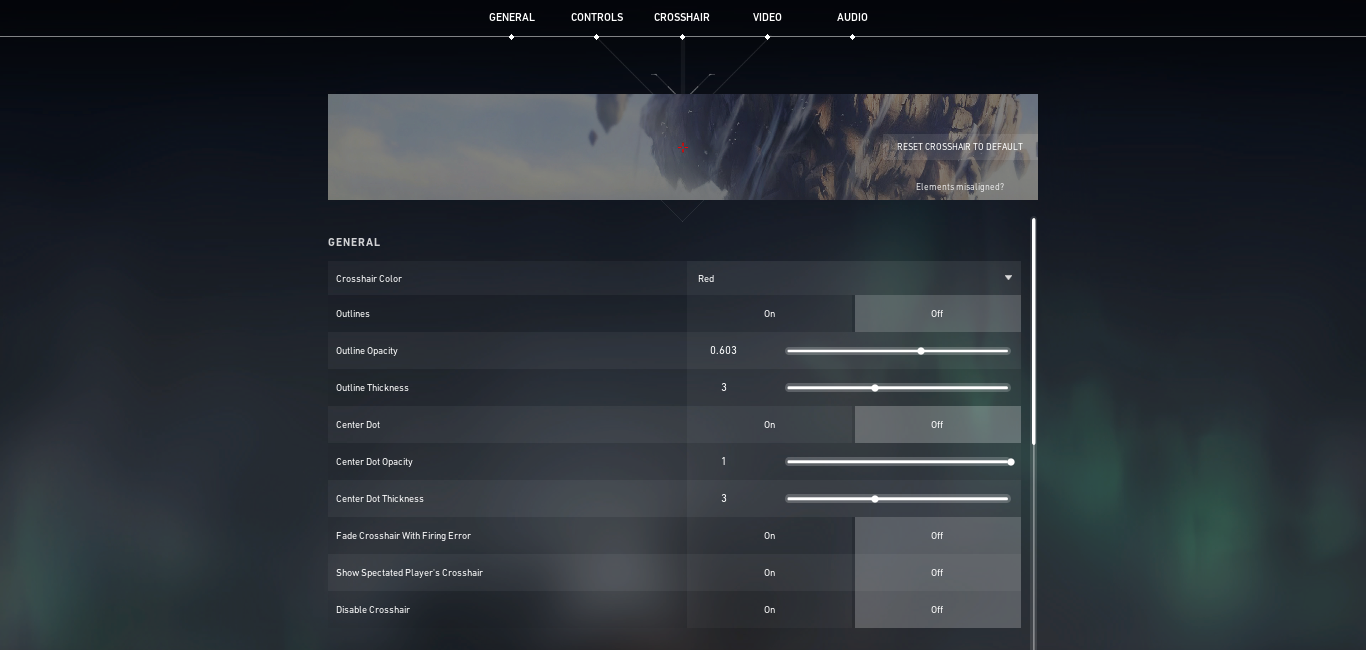
4. Crosshair
The only way you can set your crosshair is from your game’s settings menu. It is similar, or better, to CSGO’s crosshair editor and you can see your crosshair’s change in real-time for convenience.
These are the vital settings that you will need to set from the get-go for a more familiar and comfortable experience. Valorant is an entirely different game so new players will require some time and practice to get habituated and familiar with the mechanics of the game.
Be sure to follow us for more Guides, How to(s), Tips & Tricks, etc!