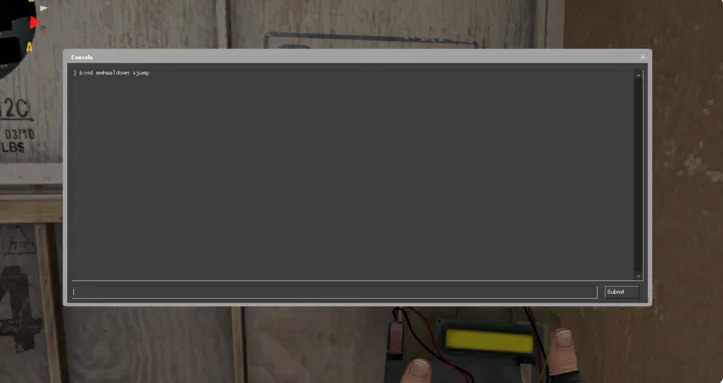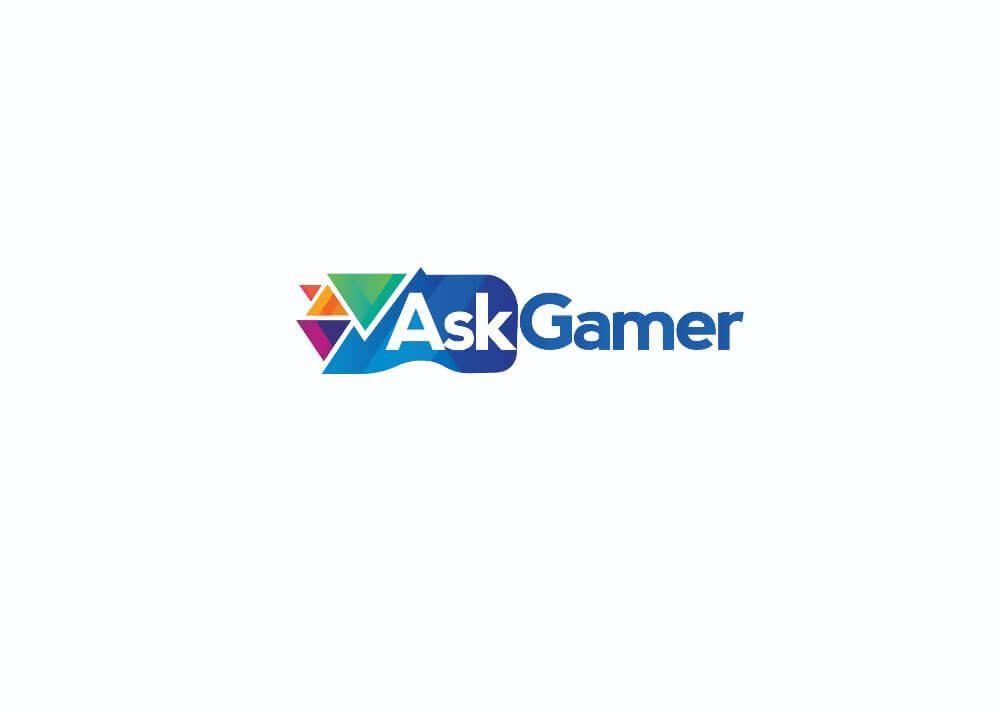CS GO is a well-known, personified action game, to play with your friends or solo. And when it comes to PC games controlling, almost everyone has their personal binding setup of keys, according to the preferences. However, CS GO is such a game that everyone has their own set of customized key-binds. So, according to your choice, you can have dozens of key combinations in Counter-Strike: Global Offensive. However, jumping is one of the most important and essentials move in the game. And this guide will help you to bind the Mouse Wheel to jump in CS GO, just binge it.
By-default Key Setting in CS GO:
As everyone knows by-default setting for jumping in CS GO is space-bar, and that is reliable for some players. But many players want to bind this move in the mouse-wheel, which makes it easier for them to jump around as well as a bunny hop. And you feel it more realistic, and more natural when you set your actions in your handy style. So, if you do this setting, then your space-bar will be free for pulling-out a flashbang, or a grenade action.
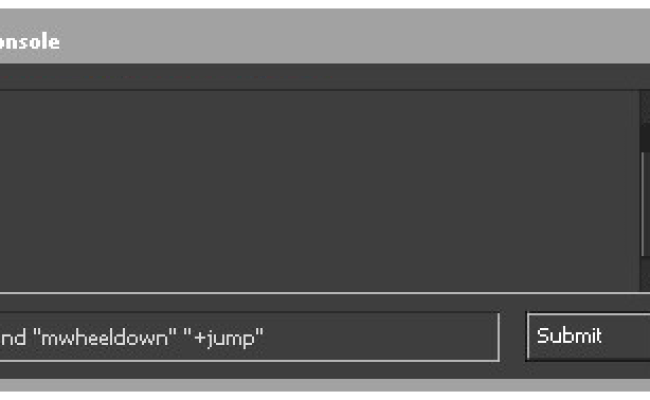
Bind Mouse-Wheel to Jump in CS GO
So, in CS GO if you want your mouse-wheel key to perform the jump action. You have to Open-up the Developer Console, which can be opened by tapping on the tilde key. Now, to enable your mouse wheel to jump, type the command mwheelup +jump for binding your mouse wheel to jump on wheel-up and bind mwheeldown +jump for binding your mouse wheel to jump on wheel-down, after that press Enter to make it work.
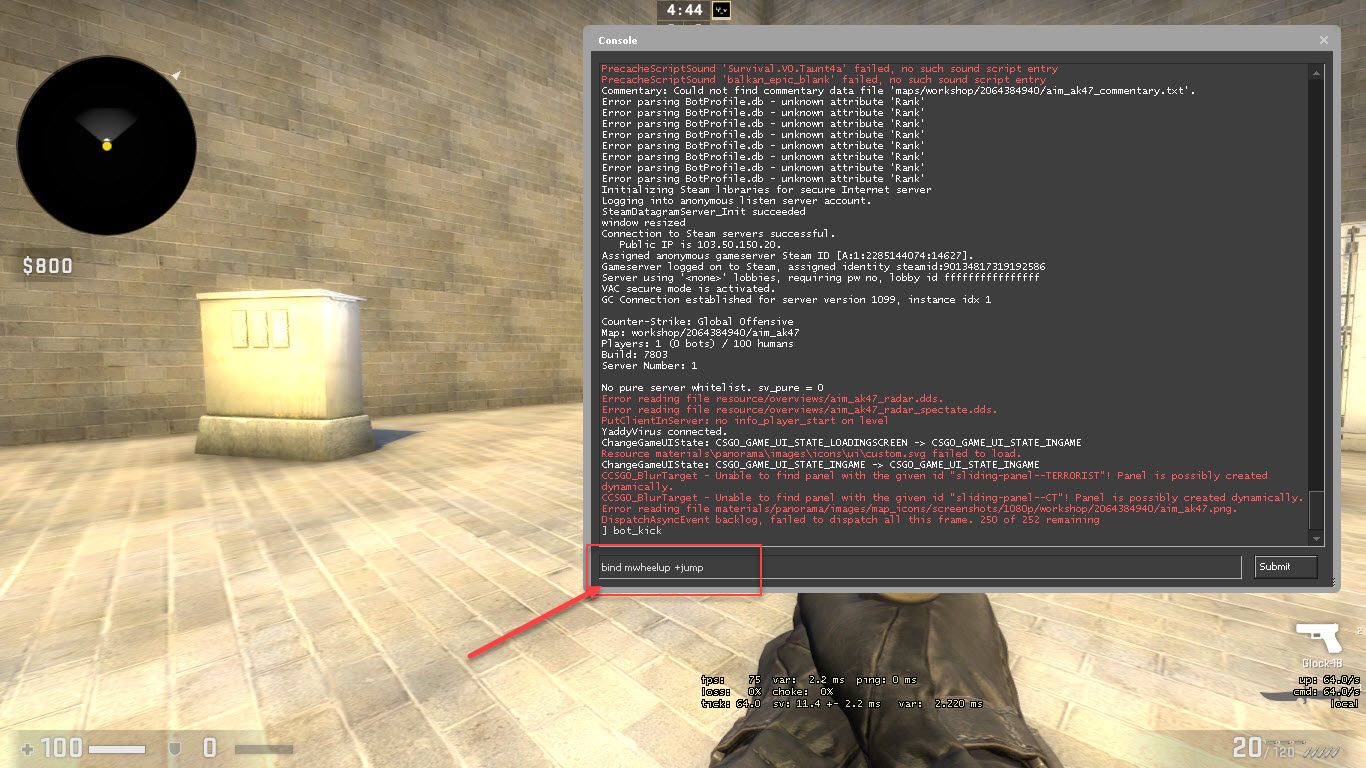
After following the above steps you can close the console window and can run to make sure that your settings are working correctly or not, according to your preference. Although the default setting of jumping from the space-bar will work as it is until you unbind the setting for the space-bar. You can also ensure your changes from the Help and Options section in the Menu bar and then clicking on the Keyboard and Mouse settings. In a section named bindings in Menu, there is Jump Action on the 7th option. Make changes as per your handy key-bindings.